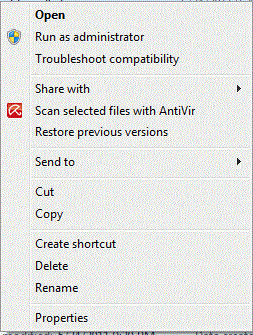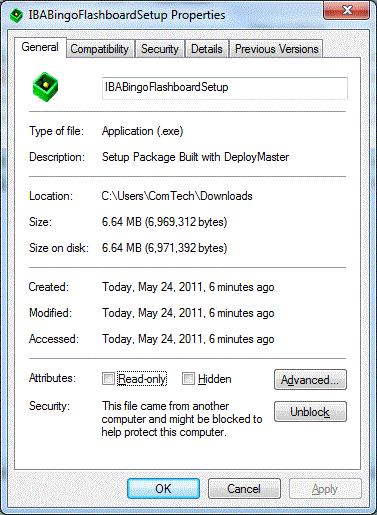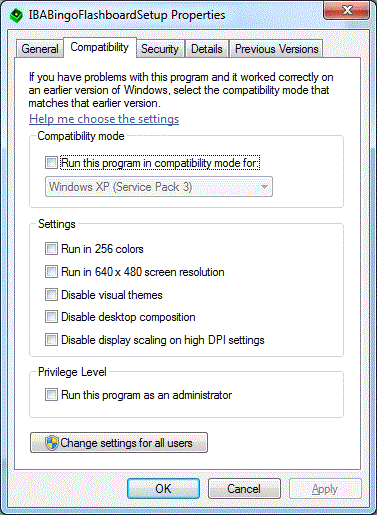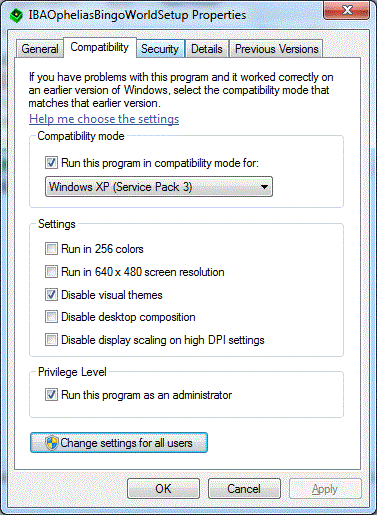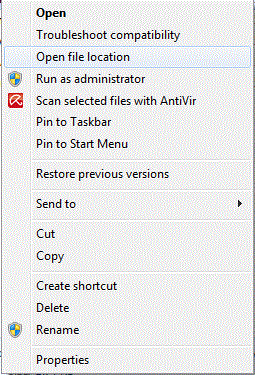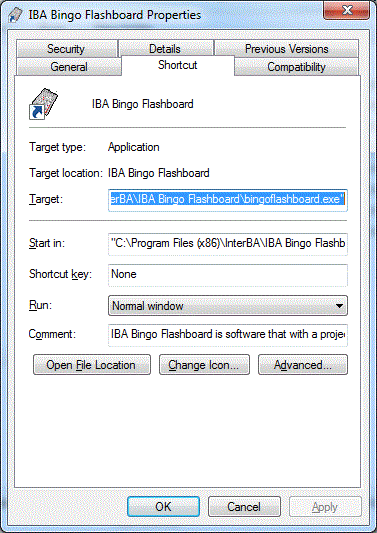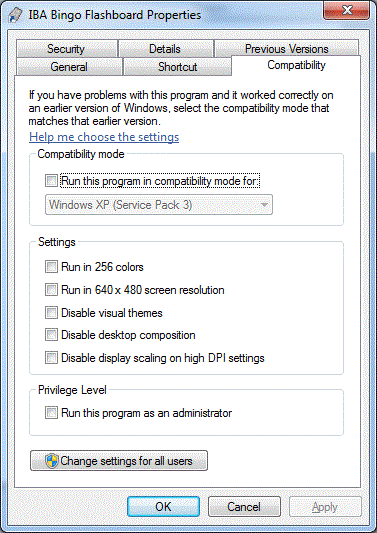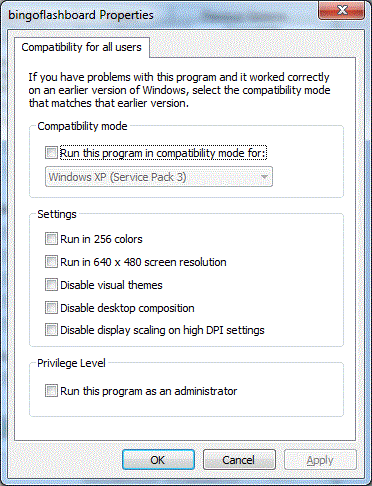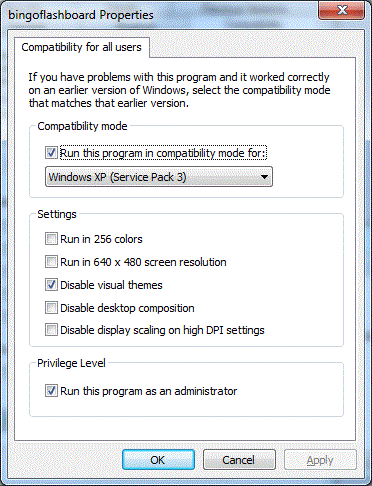|
We thank each of you for your patience but
we have finally acquired a windows 7 development machine and have
created some steps we believe will help you install our software
successfully each time.
The instructions below use Windows 7 and IBA
Bingo Flashboard as an example, however, these steps should work
with Vista and all of our software.
Please perform the following
steps while logged in as an Administrator
(Uninstall Any
Previous Version)
Right-Click on Setup File
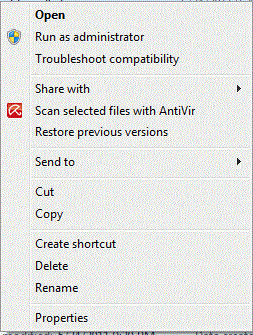
Click "Properties"
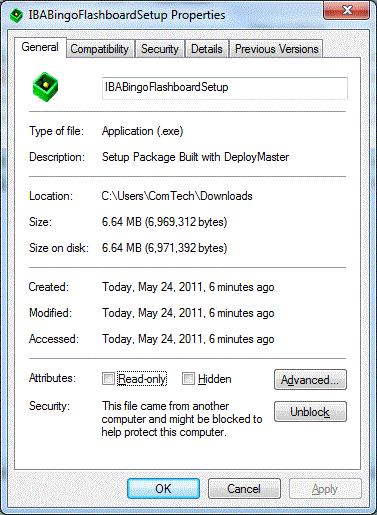
Click "Compatibility"
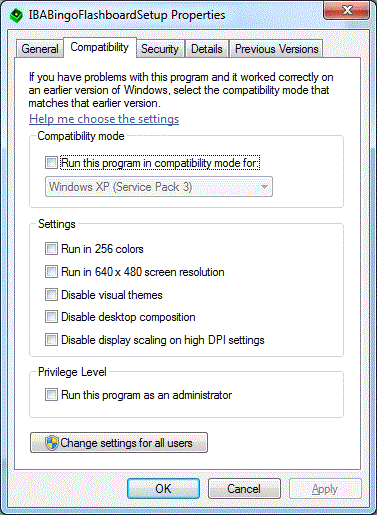
Check "Run this program in compatibility mode for:"
"Windows XP (Service Pack 3)"
[SKIP
THIS STEP FOR IBA BINGO FLASHBOARD & WINDOWS 8 SYSTEMS]
Check "Disable Visual Themes"
Check "Run this program as an administrator"
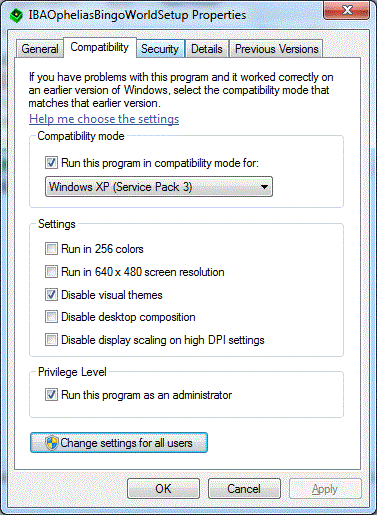
Click Apply & OK
You should now install the software as
normal. When the installation is done the software will create
several shortcuts for the software you have installed. You may
preform the following steps on either of the short cuts or on the
file directly.
Right-Click on Software
Shortcut
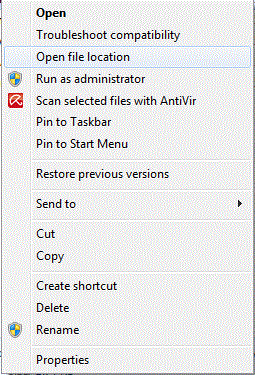
Click "Properties"
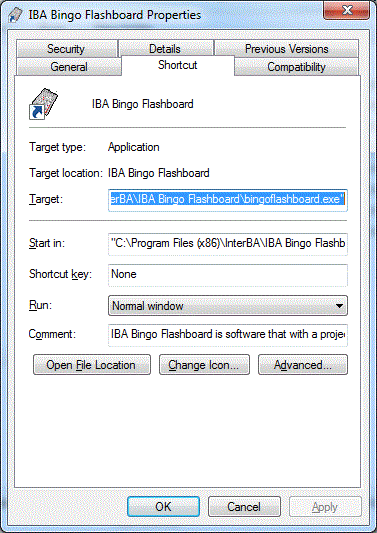
Click "Compatibility"
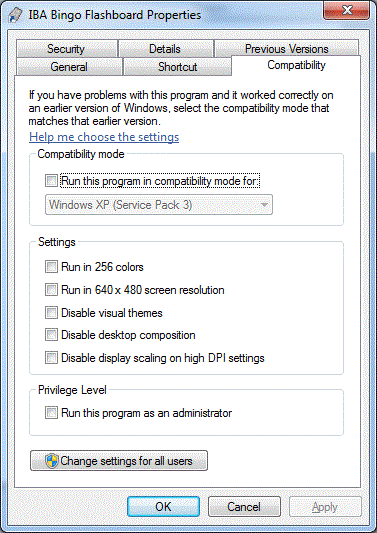
Click "Change settings for all users"
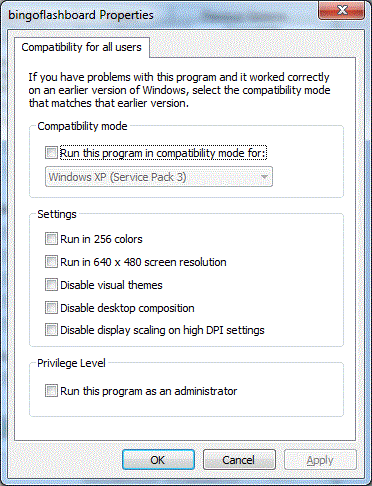
Check "Run this program in
compatibility mode for:"
"Windows XP (Service Pack 3)"
[SKIP THIS STEP FOR IBA BINGO FLASHBOARD
& WINDOWS 8 SYSTEMS]
Check "Disable Visual Themes"
Check "Run this program as an
administrator"
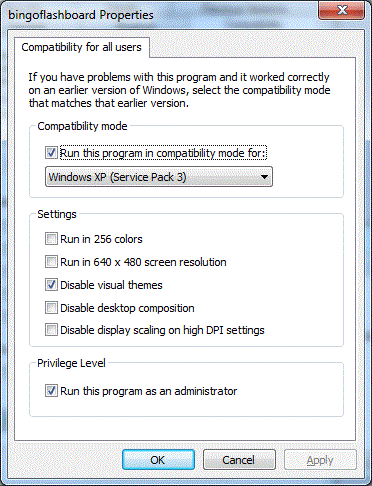
Click Apply & OK
Congratulations, you are done installing
your software for Windows 7 and Win Vista. Please note:
these screens are from Windows 7. Windows Vista may have a
slightly different view but there should be enough information here
to help you understand what you need to do.
Please check the support page for your
software for any windows 7 related information. Also check the
primary support page for information regarding windows 7.
Thanks!
|